Invoicing project is recomended to do only from the project area via the Invoice Project button on the top right side to keep track of all invoices created for the project.
Project Invoice Info
There is 3 types of how the invoice items will be structure when invoicing the project.
- Single Line – Not applied if project Billing Type is Task Hours
- Item name: Project name
- Description: All tasks + total logged time per task
- Task Per Item – All billable tasks per item – (Not applied if Billing type is Fixed Cost)
- Item name: Project name + Task name
- Description: Total logged time
- All timesheets individualy – Applied all billable timesheets from tasks – (Not applied if Billing type is Fixed Cost)
- Item name: Project name + Task name
- Description: Timesheet start time + end time + total logged time
Tasks that will be billed
With Perfex CRM you have the ability to chose what tasks to bill when invoicing project.
To see the tasks that will be billed click on See tasks that will be billed on this invoice, you can adjust per your requirements.
If task is note complete when you click See tasks that will be on this invoice on the right side you can see a message Not Complete. Another message is auto added there with red if the task dont have any timers but you want to bill the task. Check the image below.
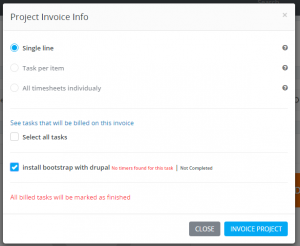
Actually they can if you check them. By default the tasks with future start date wont be checked which is logical.
Notes:
- All billed tasks will be marked as finished (If any tasks found not finished) – No notification sent to assigned staff members.
- After the task is billed you cant start timers or bill the task again. If is required to bill again you need to re-create the task.
- If customer have different currency set then default currency the project currency will be the currency of the customer.